Getting D365 Business Central Data to Excel Using OData Feeds
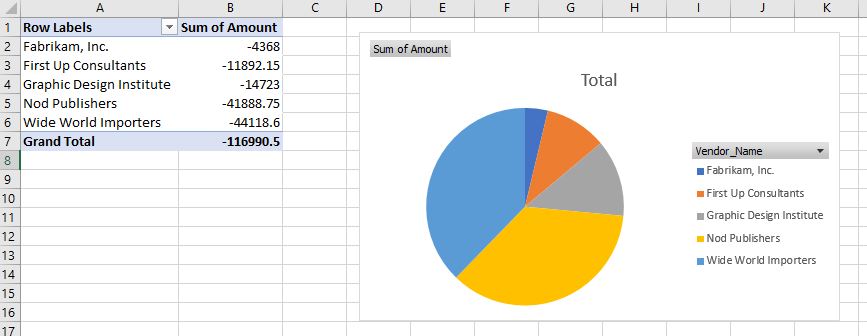
Apart from Open in Excel or Copy Paste, there is another way to get your data from D365 Business Central to Excel using OData feed. After pulling the data from BC to Excel, you can then use Excel functionality to do charts or pivots to produce the report that you want. Let’s take a look on how to do this.
Start by searching for Web Services page. The Web Services page shows OData feeds that you can connect. BC already have some OData Feeds as per standard. You can add a new page and query as a new OData feed. You can also ask your developer to create more complex query OData feed.

Let’s check the Vendor Ledger Entries OData feed and copy the OData V4 URL value. Go to Excel, select the Data tab on the top, and choose Get Data >> From Other Sources >> From OData Feed.
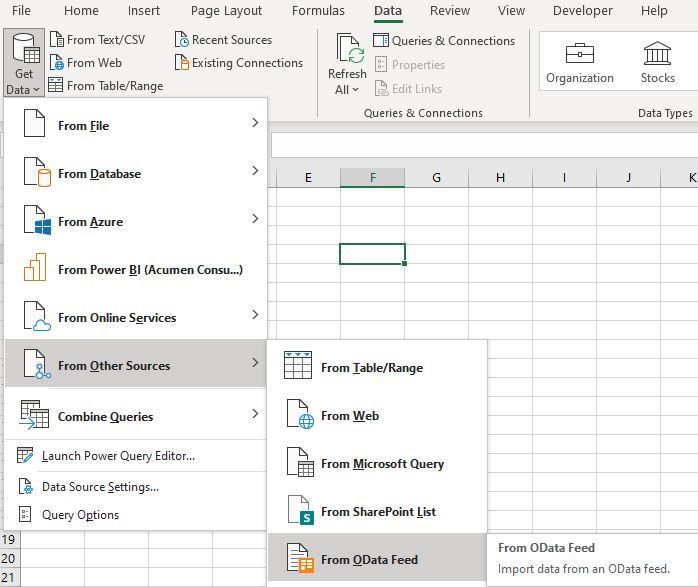
Paste the OData Feed from BC there.
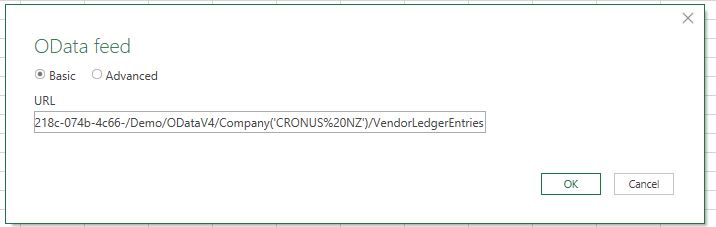
You will need to sign in to your Organizational Account in order to retrieve the data.
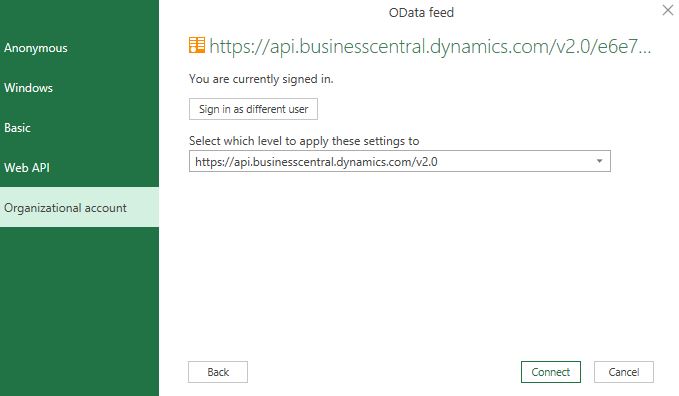
In the preview page, you can choose either to Load or Transform Data (where you can add and remove column, change type, etc).
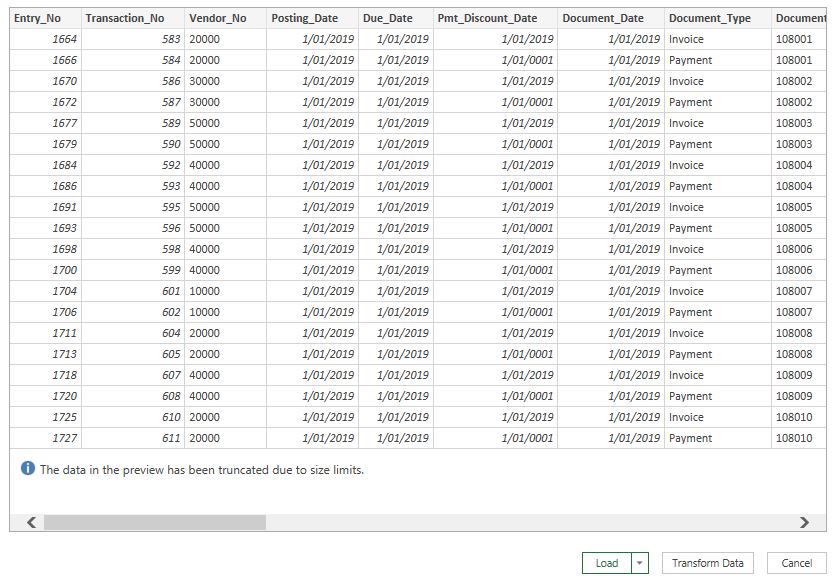
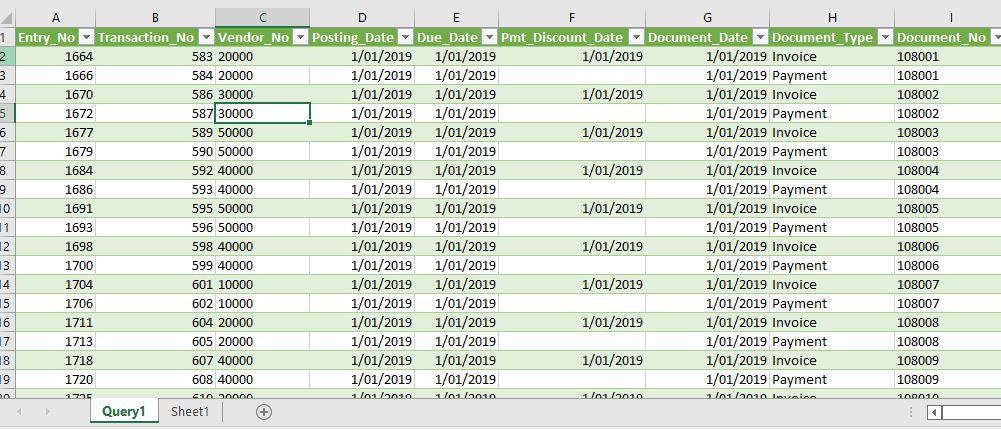
Congratulations. You now have Business Central data in your excel. You can then use that data to generate any report that you need.
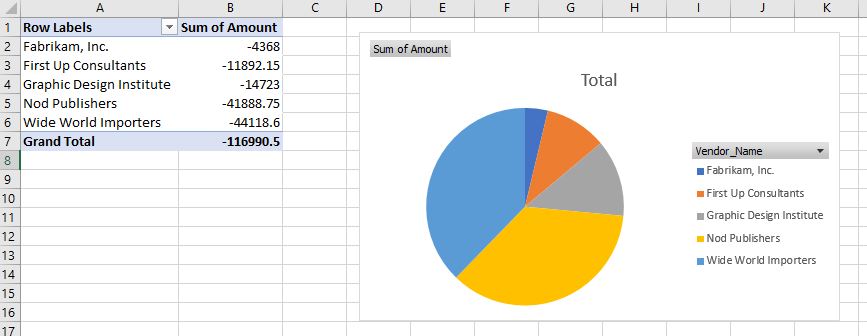
Surprisingly easy, but powerful.

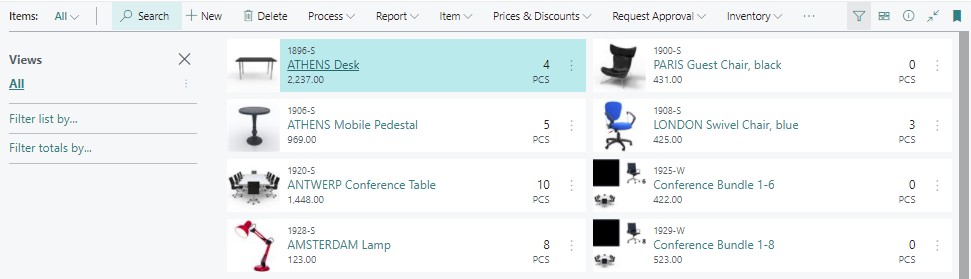












3 Responses
[…] time we talked about getting OData Feeds into Excel, this time let’s talk about how to filter that OData […]
[…] time we talked about getting OData Feeds into Excel, this time let’s talk about how to filter that OData […]
[…] time we talked about getting OData Feeds into Excel, this time let’s talk about how to filter that OData […]