D365 Business Central : Checking Lot Numbers in Bin Content
When we use Item Tracking, BC will capture the Serial or Lot Number by Location in the Item Ledger Entries table, and by Bin in the Warehouse Entries table (if we enable “Lot Warehouse Tracking”).
However, when you look at the Bin Content, it only tells you the quantity on that Bin. It doesn’t tell you which Serial or Lot Number is currently on that bin.

If you click on Quantity (Base), it gives you the Warehouse Entry table. The Warehouse Entry table gives you all the lot and serial entries, however you need to summarize it yourself in order to get the total quantity per Serial or Lot Number.

Normally, you will need to customize it in order to easily get the existing serial or lot number inside the bin. However, there is a hidden “Lot Numbers by Bin” Factbox in the Bin Content.
Go to Bin Contents and click Personalise.

Click on Factbox pane.

Click on the hidden Factbox and click Show. Click Done on the top to save your personalisation.

You now have the Lot Numbers by Bin in the Bin Contents.

However, there is a limitation on it.
1) You need to enable “Lot Warehouse Tracking” in the Item Tracking Code.
2) It only works for Lot Number, not Serial Number.
If you want to create your own report or page, you can make use of existing Query 7300 – Lot Numbers by Bin.
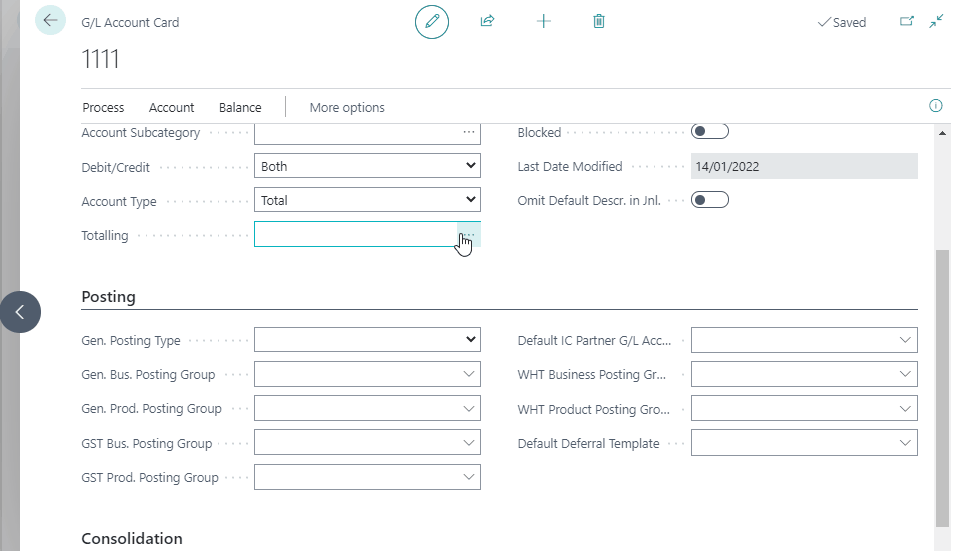
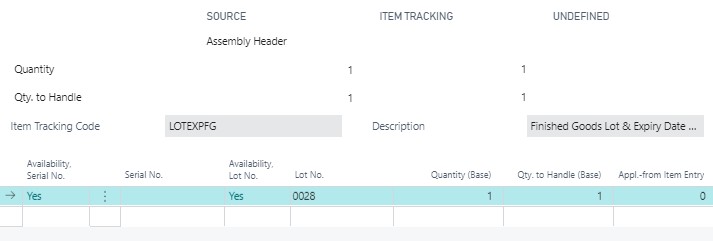
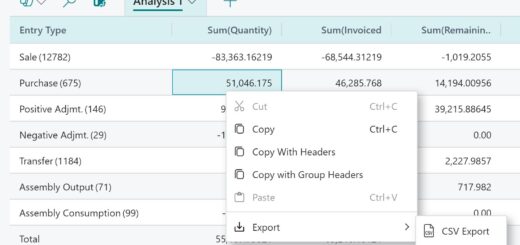











1 Response
[…] Checking Lot Numbers in Bin Content […]