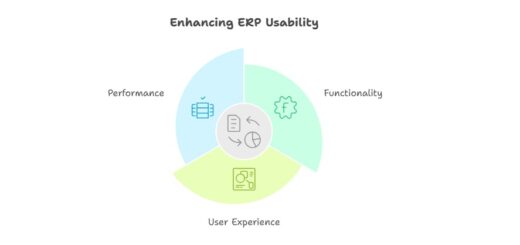D365 Business Central : Check if Date Formula is Blank
A date formula is a formula, abbreviated using combination of signs, letters and numbers, to calculate date. It is generally used to calculate date, such as Due Date or the next date for recurring job. I have talked about it on previous post. Today, I would like to talk on how to check if the Date Formula is empty or blank.
Unlike text variable, a Date Formula cannot be directly checked for blank using if InputDateFormula = ” then. Doing so will result in an error, as the ‘=’ operator cannot be applied to operands of type ‘DateFormula’ and ‘Text’.

There are three methods that we can do to check blank Date Formula.
Format Method
Utilising the System.Format() method, we can convert the Date Formula into text and check for blankness.
procedure CheckBlankDateFormulaUsingFormat(InputDateFormula: DateFormula)
begin
if Format(InputDateFormula) = '' then
Error('Date Formula cannot be blank');
end;Variable Method
Create a local Date Formula variable without assigning any value and use it for comparison. By comparing the input Date Formula with an uninitialised variable, we can determine if the input is blank.
procedure CheckBlankDateFormulaUsingVariable(InputDateFormula: DateFormula)
var
BlankDateFormula: DateFormula;
begin
if InputDateFormula = BlankDateFormula then
Error('Date Formula cannot be blank');
end;TestField Method
This method is only applicable to table fields. By making use of TestField, we can perform a blank check on the table field.
procedure CheckBlankDateFormulaUsingTestField()
var
Item: Record Item;
begin
Item.TestField("Lead Time Calculation");
end;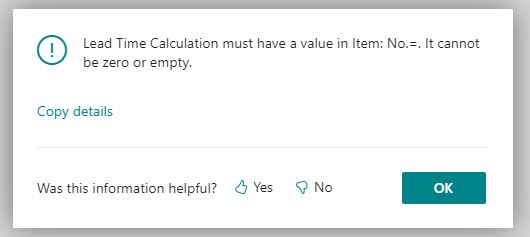
That’s it. It’s quite straightforward. Hope you learn something new.