D365 Business Central : Installing AppSource Apps using Direct URL
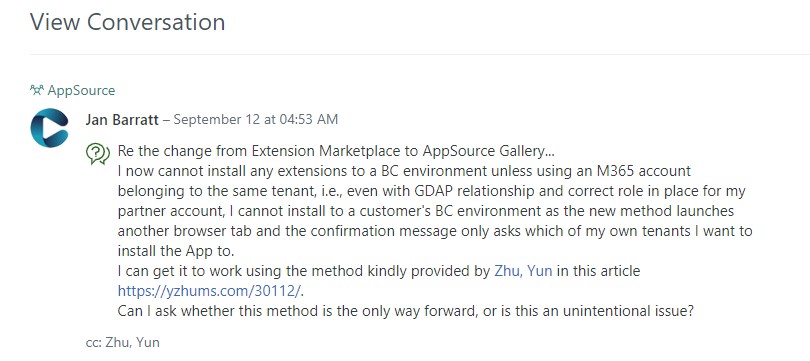
The recent change from Extension Marketplace to AppSource Gallery (Microsoft Appsource Apps) restricts Delegated Admins from installing AppSource Apps on customer tenants. While discussions about this change are ongoing in Viva Engage, there is a workaround you can use in the meantime: the direct install URL, also known as the “magic install URL” or “URL hack”.
How the Direct Install URL Works
This method involves constructing a URL with the required TenantID and AppID. The format is described here under “Contact Me.”
https://businesscentral.dynamics.com/[TenantID]/?noSignUpCheck=1&filter=%27ID%27%20IS%20%27[AppID]%27&page=2503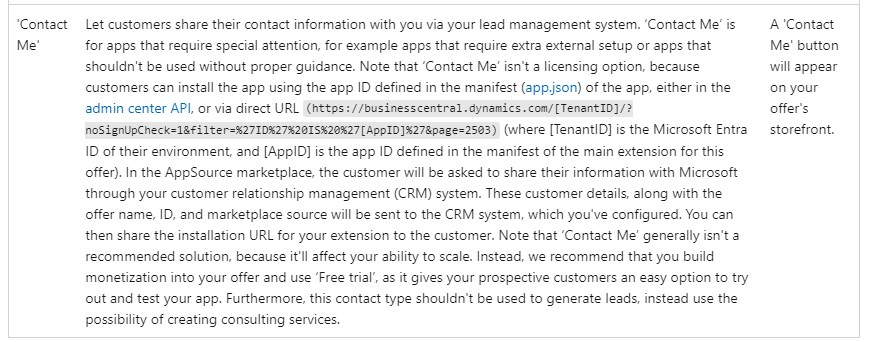
To use the this, you’ll need two piece of information:
TenantID: The unique identifier for the customer tenant.
AppID: The unique identifier for the app you want to install.
Let’s try installing BusinessCentral.Sentinel for example.
Use Page Inspection (Ctrl+Alt+F1) in Business Central to locate the AppID of the app.
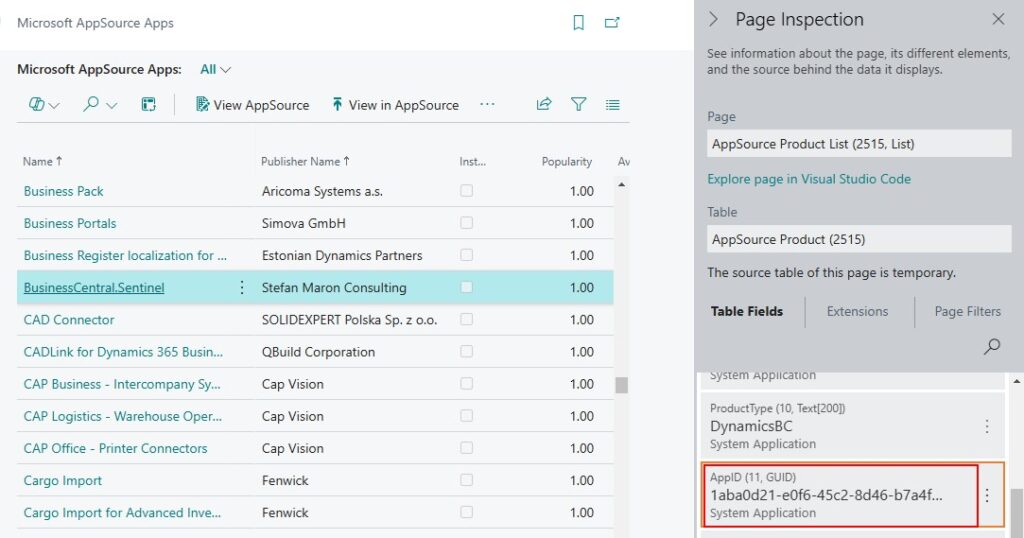
Replace the placeholders in the URL with the TenantID and AppID.
https://businesscentral.dynamics.com/ab7e5392-9f85-4720-ae0a-216bd69c88ez/Sandbox?noSignUpCheck=1&filter=%27ID%27%20IS%20%271aba0d21-e0f6-45c2-8d46-b7a4f155d66a%27&page=2503
Paste the constructed URL into your browser. This will initiate the app installation process directly for the specified tenant.
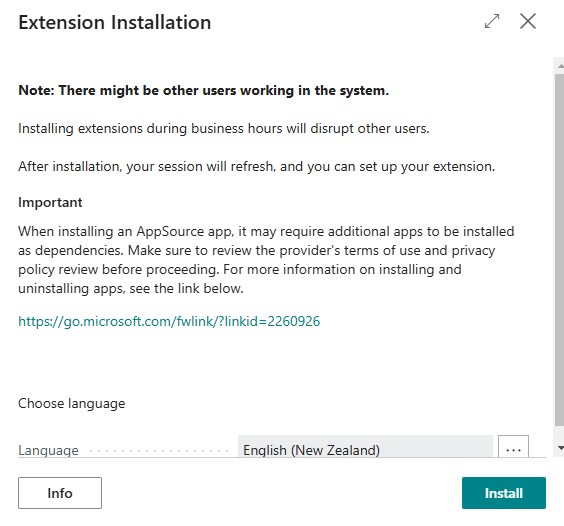
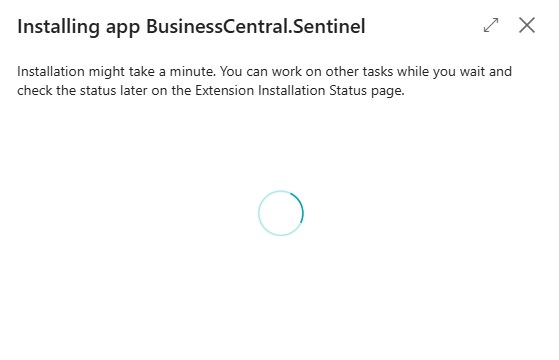
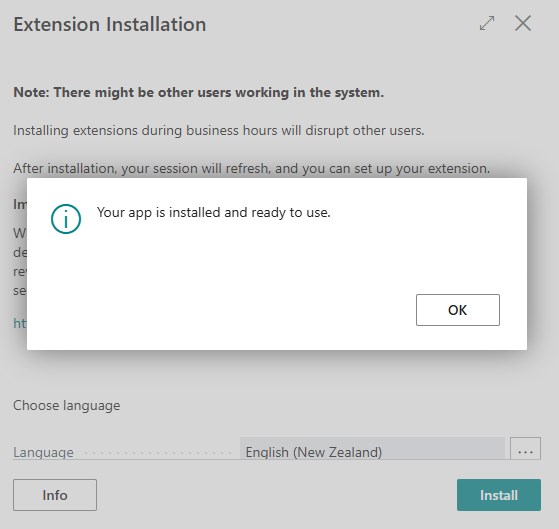
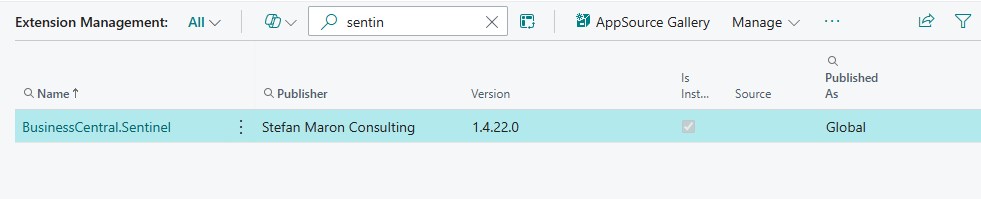
And that’s it! This workaround allows you to bypass the current restrictions and install the necessary apps.
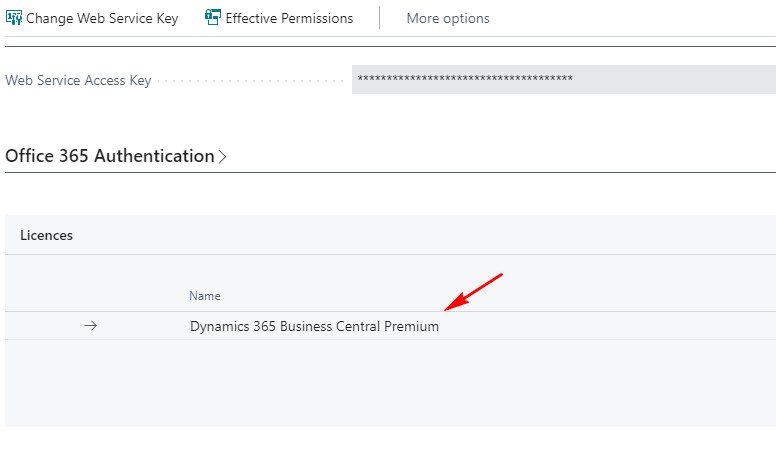
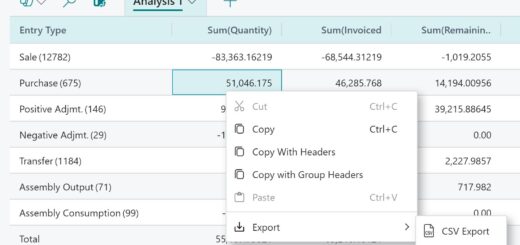
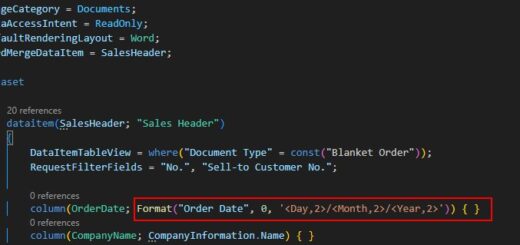











awesome