D365 Business Central : How to Modify the Email Body Template of Purchase or Sales Document
Dynamics 365 Business Central has the capability to send purchase or sales document straight from the document.

D365BC will try to send an email with the standard email body template. What if we want to modify the body template ?

Search for “Report Selection – Purchase” for purchase document or “Report Selection – Sales” for sales document. In our example, let’s try changing the purchase order document.

Change the Usage to Order because we want to change Purchase Order document.

Click the Email Body Layout Description.

Click Layout > Export Layout. You can then edit the Word layout.


If you need to add field from the table, click on Developer > XML Mapping Pane and change the Custom XML Part selection to urn:microsoft-dynamics-nav/reports/… ( link will depends on the report ). You will see a list of available fields. You can then drag and drop to the word layout.

Once you are happy, just import the word layout back to D365BC.


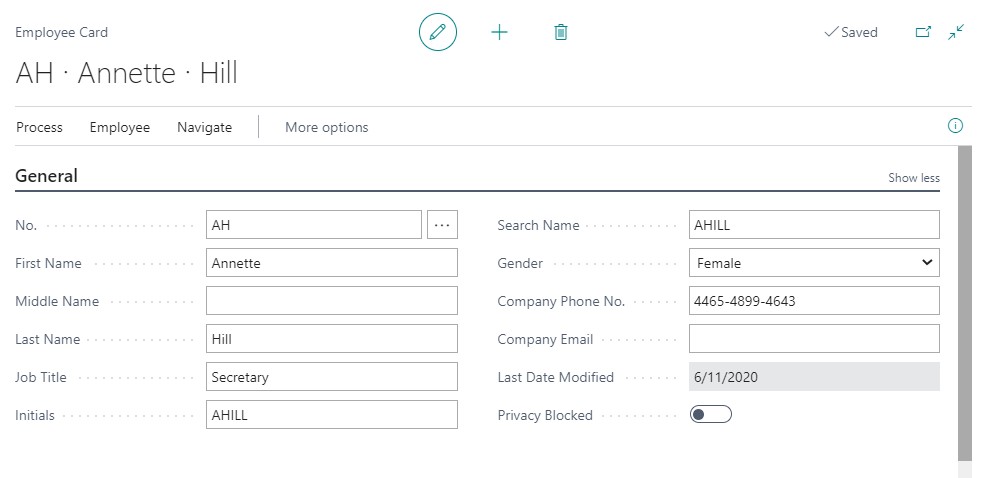
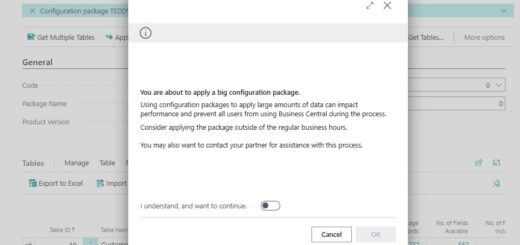











Thanks. How do I change the body text part. I forgot all my IT skills since basic uni paper. Do I literally change the body text to whatever I want to right there or do I change it somewhere on the side once clicking that text box as such….? sorry taking me back to my info 101 paper haha
Just change the body text part to whatever you want.
I guess that didnt answer the question. The Body Text seems to be written in a different area, and I am looking to edit that default text.
But how can i add Custom Text in report or which in field we can add our Custom Text .
You can add your Custom Text in the Word document itself.
I have a question, how would you alter this template to include an auto-populated item such as s place that will update for a location in the body of the email? If we wanted to have it say “Here is your purchase order for (location).” how would we alter the template to have it update that location marker for each new populated item without having to manually update it?
You can’t. To auto populate, you will need to do dev in AL code.