D365 Business Central : Quantity Rounding Precision
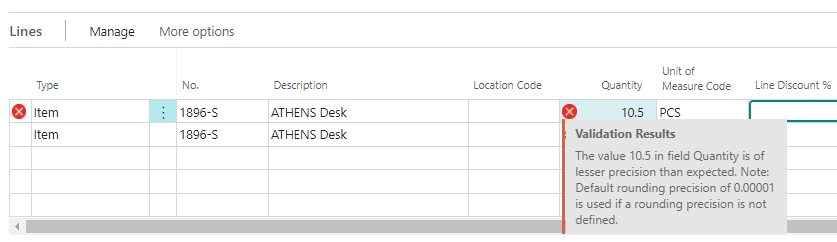
Microsoft introduced Quantity Rounding Precision on BC 2021 Wave 2. The purpose is to reduce rounding issues when converting between unit of measure. I first noticed this when I got an error when I tried to enter decimal into Quantity field on Sales Order.
This error happened because for ATHENS Desk, the Base Unit of Measure of PCS has been setup with Quantity Rounding Precision of 1. It means that I can’t have decimal when I am using PCS for this item.
Let’s take a look at the setup. Go to Item Card and select Item > Units of Measure. This will bring up the Item Units of Measure page.
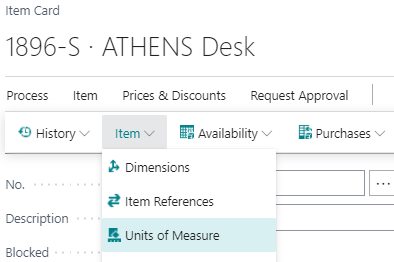
Here you can see that the Base Unit of Measure (PCS) has been setup with Quantity Rounding Precision 1. The default value is 0. If the value is 0, the Unit of Measure can go up to 5 decimals.
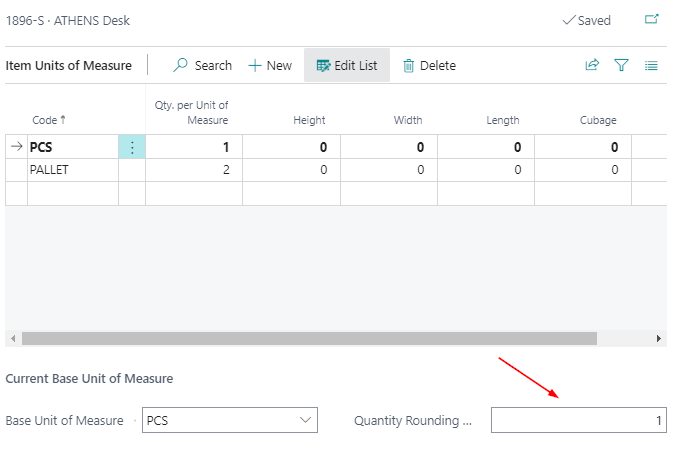
The Quantity Rounding Precision field can only be setup for Base Unit of Measure. It does not affect other unit of measure. For example, I can type in 2.5 Pallet for the same item here.

You can’t change the Quantity Rounding Precision if you have inventory on Warehouse Entry or you have any outstanding item on your documents (Sales, Purchase, Production, etc).
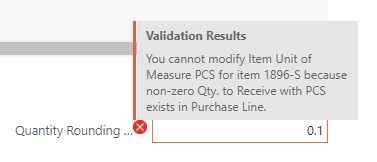
Pretty useful if you want to limit the decimal point for base unit of measure.
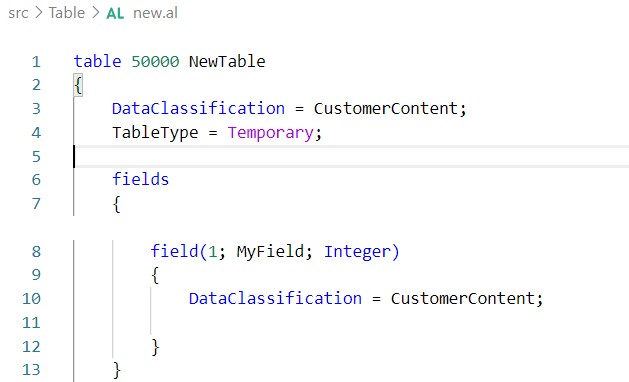
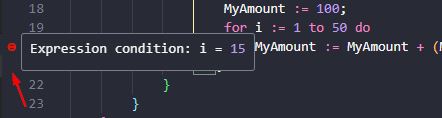












1 Response
[…] Quantity Rounding Precision […]