D365 Business Central : Using Device License in BC
The Dynamics 365 Business Central Device license allows multiple users to simultaneously use a device that is covered by the license. For example, this might be a point of sales, shop floor, or warehouse device.
The number of users assigned to the Dynamics 365 Business Central Device Users group can sign in at the same time using device license.

Before you set this up, make sure that you already purchased a Device license through your Partner. Once you purchased a device license, you can follow this guide to set it up.
In the Azure Active Directory Admin Center, go to the Groups page and click Add New Group.
Choose Group Type as Security. Enter your group name as “Dynamics 365 Business Central Device Users”.
The name of the AAD group must be spelled in English exactly as it is. No extra space or alphabet.
You can then assign any users as this group member.

You can add as many users to the Dynamics 365 Business Central Device Users group as you need. However, the number of devices that users can sign in to simultaneously is defined by the number of purchased device licenses.
Now go to Business Central, go to Users page, and click on Get New Users from Office 365. All the group members will be added and you can start assigning permission to the users.

There is no technical binding of the device to each users, however you can record the device that you uses in the Device page in BC for compliance standpoint.

In terms of limitation, users with the Device license cannot perform the following tasks in Business Central:
- Set up jobs to run as scheduled tasks in the job queue. Device users are concurrent users and, therefore, we cannot ensure that the involved user is present in the system when a task is executed, which is required.
- A device user cannot be the first user to sign in. A user of type Administrator, Full User, or External Accountant must be the first to sign in so they can set up Business Central.
For more information, check out this link.
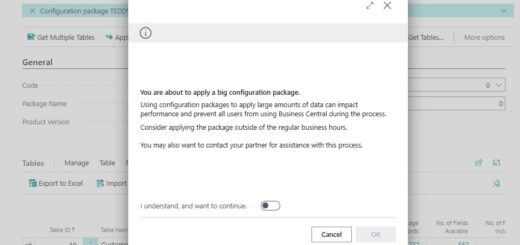
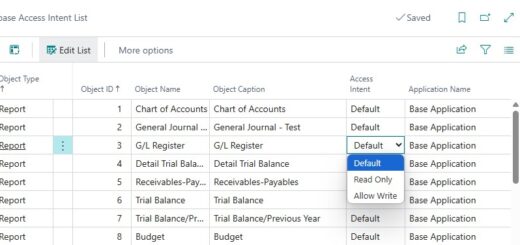
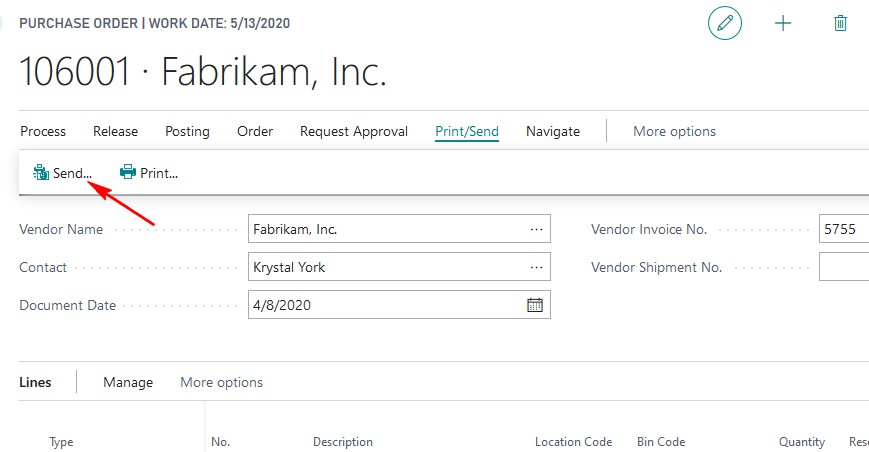











Hi , I have a question on the device licenses. If i have 1 device license of BC and 2 engineers both having to access the system perhaps, once or twice a day. Can they have a virtualization desktops each (with same Mac id) access the device license in parallel ? I am trying to save on license costs here since both engineers use the system for like 30 minutes each in a day.
Thanks, Sathish
You should ask your Microsoft Partner for this. The licensing guide does not specifically mention about virtualization, so it’s better to consult your local partner.
Hi. We have a device license activated and showing on Business Central. We have followed your steps mentioned above. How do we now setup the users or device in Business Central to link with this license?
Hi Vicky,
Assigning the users to the “Dynamics 365 Business Central Device Users” group in AAD is linking the user to the device license. There is no other setup needs to be done in BC because there is no technical binding of the device to each users.
With regards to BC18 On-Premise, while there is not ‘technical link’ between the Device list and the users’ devices, there is a hard requirement that one device exists per concurrent session. (i.e. you will get “Your program license does not permit more device-only users to work simultaneously, or the device is not registered in the system.”) if you have more active Device Only Users than ‘Devices’ in the list.
Yes, this is the same as SaaS. The license switches to concurrent license when you use Device license.
Does the device has normal access to the Business Central 14 on prem windows client?