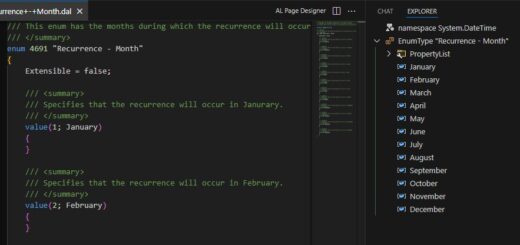D365 Business Central : Bookmarking Any Page
Business Central October 2019 Wave 2 Update comes with several new features that make your life easier. One of them is bookmarking.
Look for the Bookmark icon on the top right of the page.

Example: Sales Order page

Bookmarking it will add a link to that page in your Navigation menu

If you want to rearrange your bookmarked link, you can do the personalisation and rearrange the location.