D365 Business Central : Batch Import Item Images
Having picture in the Item master makes it easier for your users to familiarize themselves with your products.

You can import the picture by going to the Item Card and clicking the Import button.

What if you have 1000 items and want to import photos to all of them? It would take a lot of time to do it one by one. Good news is BC can import multiple item pictures in one go.
Preparing your files
Before you go to BC, you will need to prepare your files first. Each file name should correspond to the item no. If your item no is 1988-S, your file name should be 1988-S.bmp.
All common image formats are supported. You don’t need to use bmp.
Compress all image files to a ZIP file, and your file preparation is done.
Import the ZIP file to BC
Go to Inventory Setup and click the Import Item Pictures action.

Select the ZIP file that you prepared beforehand.

If the Item already has a picture, it will skip it. Use the Replace Pictures if you want to replace the item existing picture.
If the Item No. does not exist, BC will also skip the picture.

When you are ready to process, just click Import Pictures and that’s it. Congratulations, you manage to import the item pictures in batch.












Hi! Would this be possible in Microsoft Dynamics NAV 2018? 11.0?
Hi Gudmundur,
I don’t think the batch Import Item Pictures is available on NAV2018. You may be able to downgrade the functionality from BC to NAV2018, but I am not sure.