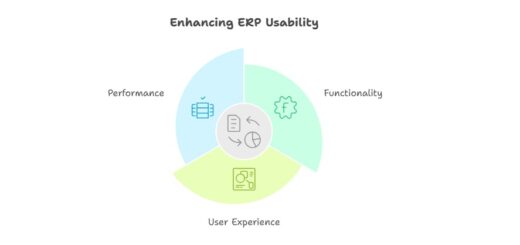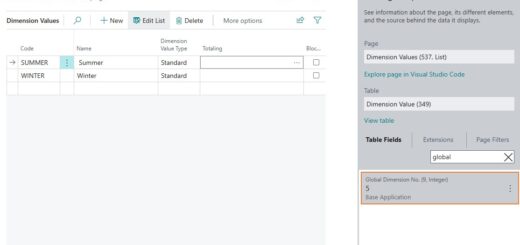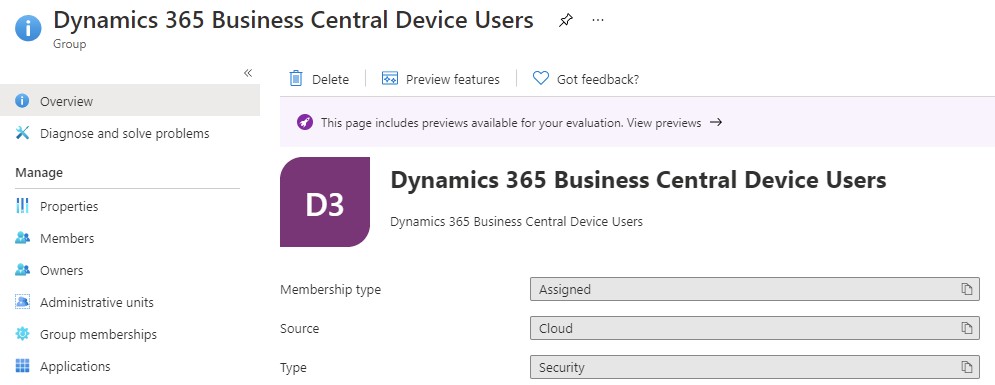D365 Business Central : Change Default Map From Bing to Google Maps

Business Central uses Bing as the default online map. You can change the default from Bing to Google Maps from the Online Map Setup.

You will need to add a new Map Parameter Setup Code.

Create a new GOOGLE code with below parameters.
Maps Service : http://www.google.com/maps/search/?api=1&query={1}+{2}+{4}
Directions Service : http://www.google.com/maps/dir/?api=1&origin={1}+{2}+{4}&destination={1}+{2}+{4}
Directions from Location Serv. : http://www.google.com/maps/dir/?api=1¢er={10}+,+{11}&destination={1}+{2}+{4}
If you want to modify the parameters, below link is the how you can construct a google maps URL.
https://developers.google.com/maps/documentation/urls/get-started
You can use the following parameters for BC.
{1} Street (Address1)
{2} City
{3} State (County)
{4} Postcode
{5} Country/Region Code
{6} Country/Region Name
{7} Culture Information, e.g., en-us
{8} Distance in (Miles/Kilometers)
{9} Route (Quickest/Shortest)
{10} GPS Latitude
{11} GPS Longitude

Once you setup the Map Parameter Setup Code to GOOGLE, all the map integrations will use google maps now.