D365 Business Central : Copy Report Including Layout using AL Navigator

VS Code Extensions are essential for developers to increase their productivity. When it comes to AL development for Microsoft Dynamics 365 Business Central, the AL Navigator by Waldemar Brakowski is a must-have tool. In the latest version 0.5.2, there is a new command to copy reports. Extending a report in D365 Business Central can take significant time and effort. With this command, you can easily extending the existing report. Let’s see how it works.
To utilize this feature, open the command palette in VS Code and type “AL Navigator: Create a new report”.
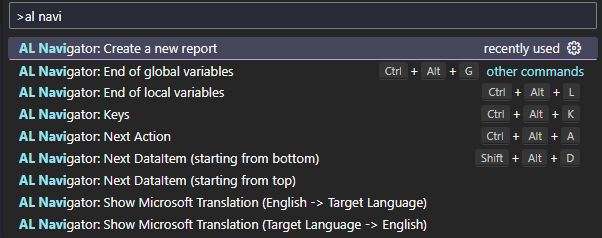
This command give two options: “Copy report including layout” and “Create Report Extension Including Layout.” Let’s focus on the first option: “Copy report including layout.”

Choose the report you want to copy from. The report list is based on the app file in your workspace. If you don’t have an app file, the list will appear blank. Let’s select “Standard Purchase – Order.”
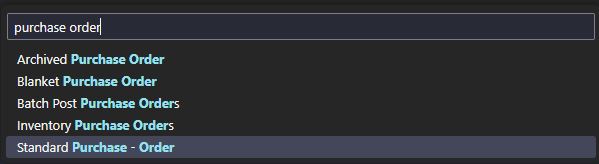
Specify which app contains the layout. In this case, we’ll choose the “Base Application.”
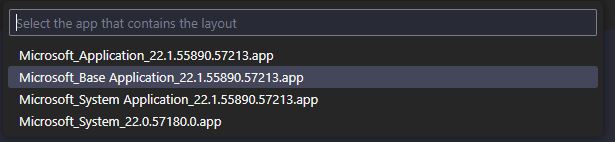
That’s it. With just a few simple steps, the report and its layouts are extracted from the app and copied into your workspace. Very easy. Keep in mind that the RDLC Layout and Word Layout are not correctly pointed to the layout path, but you can easily adjust them as needed.
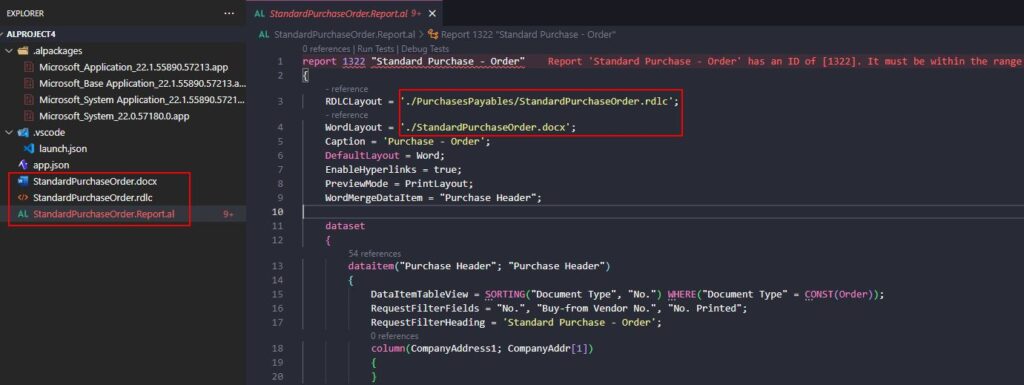
Now, let’s try the second option: “Create report extension including layout.”

Select the “Standard Purchase – Order”.
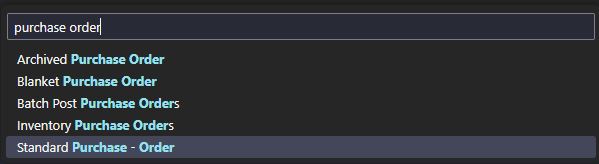
Choose the “Base Application” for the layout.
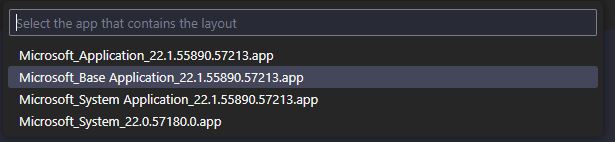
The report extension is created, and the layouts are extracted from the app and copied into your workspace. This time, the RDLC Layout and Word Layout are correctly pointed to the path.
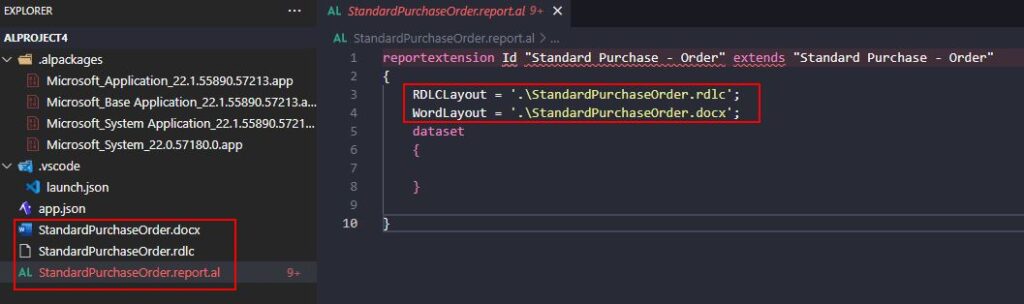
The new command will definitely you save some time. Give it a try.
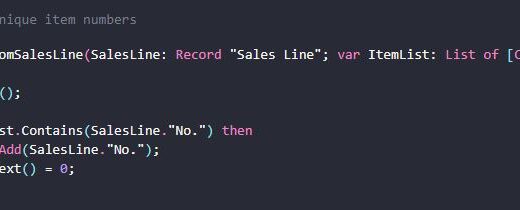
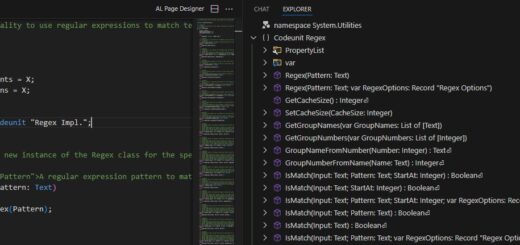










Great post. has helped me a lot
Hello NavGuy,
does this only work onpremise? i have my package but it don;t work.
Thanks,
Marco
It should work for SaaS as well because it is looking at the package only.
Thanks for the info.