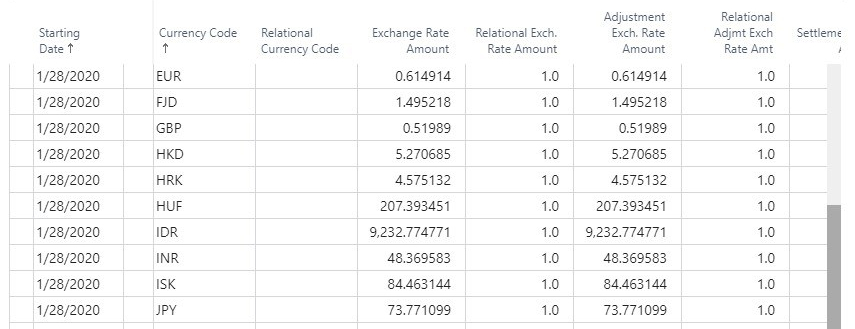D365 Business Central : Disabling Data Analysis Mode

Data Analysis Mode is a powerful feature in D365 Business Central that allows users to analyse data directly from the list pages, eliminating the need for additional reports or external applications such as Excel. By default, the Data Analysis Mode is available on all list pages. While this feature is beneficial in many scenarios, there are instances where having it enabled by default on all list pages may not be ideal.
In this blog post, we’ll explore two methods to disable the Data Analysis Mode selectively: using the AnalysisModeEnabled property and leveraging permissions.
Disabling Data Analysis Mode with AnalysisModeEnabled Property
With the AnalysisModeEnabled property, the developers can enable or disable the Data Analysis Mode on a specific page. It is important to note that this property is only available from runtime 12.0 onwards. If left unspecified, the default value is set to true, enabling Data Analysis Mode.
Let’s take a closer look at an example where we disable Data Analysis Mode on a new page for Item Ledger Entries:
page 60231 "My Item Ledger Entries_TNG"
{
ApplicationArea = All;
Caption = 'My Item Ledger Entries';
PageType = List;
SourceTable = "Item Ledger Entry";
UsageCategory = History;
AnalysisModeEnabled = false;
layout
{
area(content)
{
repeater(General)
{
field("Entry No."; Rec."Entry No.")
{
ToolTip = 'Specifies the number of the entry, as assigned from the specified number series when the entry was created.';
}
field("Posting Date"; Rec."Posting Date")
{
ToolTip = 'Specifies the entry''s posting date.';
}
field("Item No."; Rec."Item No.")
{
ToolTip = 'Specifies the number of the item in the entry.';
}
field("Remaining Quantity"; Rec."Remaining Quantity")
{
ToolTip = 'Specifies the quantity in the Quantity field that remains to be processed.';
}
}
}
}
}


By setting AnalysisModeEnabled to false, we ensure that Data Analysis Mode is disabled for this specific page. It’s important to mention that this property is only applicable when creating a new page and cannot be modified using Page Extension on existing pages.
Disabling Data Analysis Mode with Permissions
Another method to disable Data Analysis Mode involves using permissions. Using permission Administrators can turn off the Data Analysis Mode for specific users.
A new permission set named DATA ANALYSIS – EXEC contains System Permission for Data Analysis Mode. By excluding this permission set, administrators can turn off Data Analysis Mode for specific users.

Create a new permission set and exclude the DATA ANALYSIS – EXEC permission set from the new permission set.

Assign the new Permission Set to the user.


This method, however, affects all pages for the assigned user, disabling Data Analysis Mode across the entire application.
Conclusion
Whether through the AnalysisModeEnabled property at the page level or by leveraging permissions, you can choose the best method to disable the Analysis Mode based on your requirements.