D365 Business Central : Batch Schedule Customer Statements

One of the requirements that users asked is the ability to batch email customer statement. Since there is no standard way of doing this in NAV or BC, we always ended up developing an extension for them.
Well, not anymore. I noticed recently that there is a new “Scheduled Statements” button on the Customer card. How does it work ?
Let’s first talk about the setup. We need to setup a Document Layout per Customer to determine the email address and the layout that you are going to use to send the email.

Under the Document Layouts, insert a Customer Statement layout and the email address.

After you setup the Document Layout, you should be able to schedule the customer statement. Go to Customer Card and click on Scheduled Statement.


You have an option to choose your parameter there, such as Start Date, End Date, or Include All Customers with a Balance, you can also filter the Customers. On the Output Options section, you can select the Report Output as Email. When you are happy with the setup, click OK.

BC will ask you whether you want to run it immediately or not. It will then create a job queue entry for you. When job queue runs, BC will send email to the customers.

Unfortunately, this method only works for report using Word layout. Report with RDLC layout, such as AU/NZ Statement will not work.
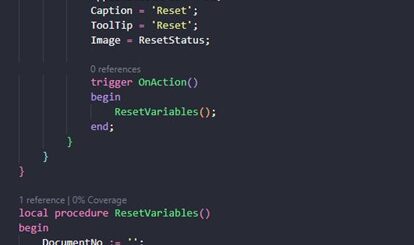











Do you know if there is a way to setup multiple scheduled jobs to send Customer Statements? When there are 10’s of thousands to send it would be good to setup a series of Customer Groups to send on different dates during the month.
When you run the scheduled customer statement, you can filter the Customer Group. With this you can setup multiple scheduled jobs.
Is there any way to make the Start and End dates dynamic? If I for an example would like this job to run each month?
As far as I can tell, there is no way to do this without customization.
can you elaborate on how to setup the job queue, it is not allowing to enter a date formula. should one enter additional setting in the text string? – this option is not working, unless run immediately which is not helpful, any suggestions.
You will not be able to do this without customization. Also parameters, such as Start Date and End Date, are fixed, so you will not be able to schedule it correctly.