D365 Business Central : Human Resource Module
In Business Central, you have a Human Resource Module. You can keep detailed records of your employees information, such as confidential information, qualifications, absences, and contacts.
To start using the Human Resources functionality, you must first set up employees and other basic information. You can then associate various codes to an employee, which allows you to filter information for specific employees.
Employees

To use the Human Resources functionality, you must first register each employee by creating a card with all the core and related information. You can modify an employee’s details at any time, such as address, employment date, termination date, contract code, reason for termination, status, inactivity date, and birth date.

The most important part is on the Payment tab. You can specify the Employee Posting Group (which is related to your GL Account for Employee Account Payable), Application Method, and the employee’s bank detail.

On the Employee Card, you can also maintain related information for this employee, such as:
– Picture
– Alternate Addresses
– Relatives ( Family Members )
– Misc. Article Information ( Company Properties )
– Qualifications
– Confidential Information
– Absences

You can record the employee’s absence by searching for Absence Registration. You can maintain each employee absence date and reason in this page.

You can then run the report to get the Absences Overview by Period or by Category.

To register employee’s expense entries, simply use the General Journals. Select Account Type as Employee, and select the Employee No. in the Account No. field. On the above example, I recorded a computer expense of 100 $. Note that as of now, you can only record the employee expenses in local currency.

Post the journals, and it will be recorded in the Employee Ledger Entries.

To pay or reimburse the employees, you can go to Payment Journal and use Suggest Employee Payments.

You can summaries your payment per Employee, select the Bank Account, and filter the Employee that you want to pay. Click OK and BC will suggest the payment.

You can review and post the journal. Just like any other Ledger Entries, you can go to Employee Ledger Entries, apply or un-apply the entries, and navigate to check all relevant ledger entries.
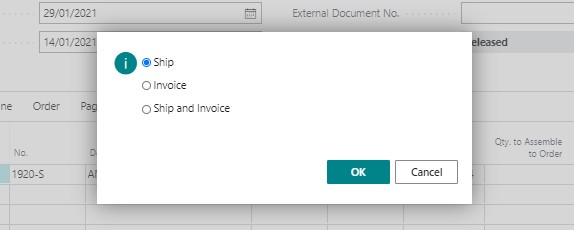

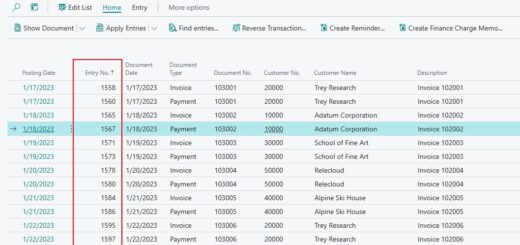









1 Response
[…] Human Resource Module in BC […]