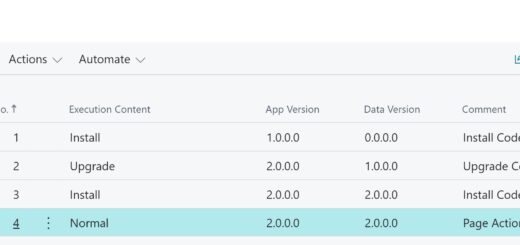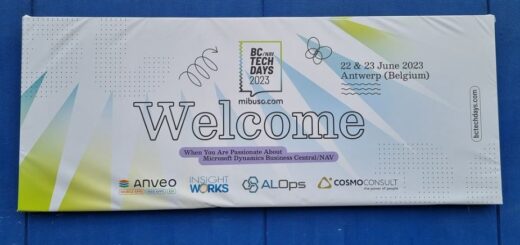D365 Business Central : Default CC and BCC Email
One of the requested features that are asked by my client is the ability to add default CC or BCC address in Business Central.
Business Central has a hidden page called “O365 Email CC and BCC Settings”. You can access it directly by adding ?&page=2128 into your Business Central URL.
The page will showed up and you can add the email address into CC or BCC List.

When you try to send email from Business Central, such as the Posted Sales Invoice, the email addresses will be automatically inserted.

The downside is that this method will apply to all emails. If you want to specify different email for sales or purchase, you will need to do it through extension.