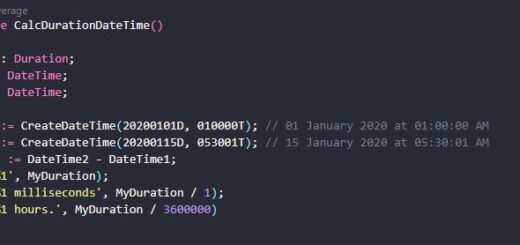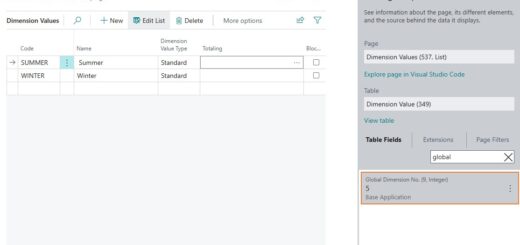D365 Business Central : License Configuration

D365 Business Central 2022 Release Wave 1 (BC20) is almost here. One of the new features in BC20 is the License Configuration.
When you get new users in Business Central, BC will automatically assign you the User Group automatically. Prior to BC20, If you want to change the default user group, the only way to do this is by manipulating User Group Plan.
With License Configuration, there is now a standard and easy way to do it. Let’s take a look at it. When we access the page, you get a list of all the license types available for the environment.
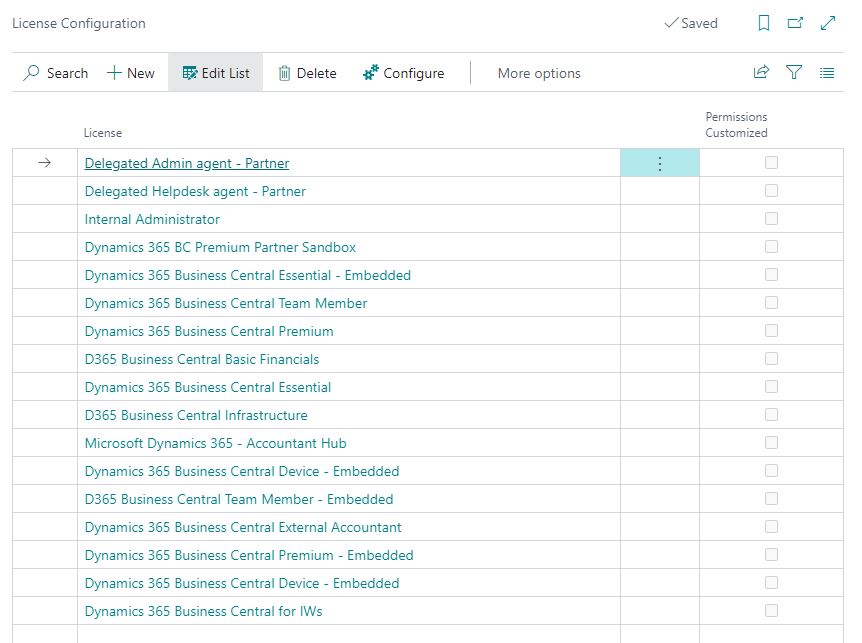
If we click on the License field, it will bring up the default user group and permission set for that License. Switching on the Customize Permissions will enable you to change it.
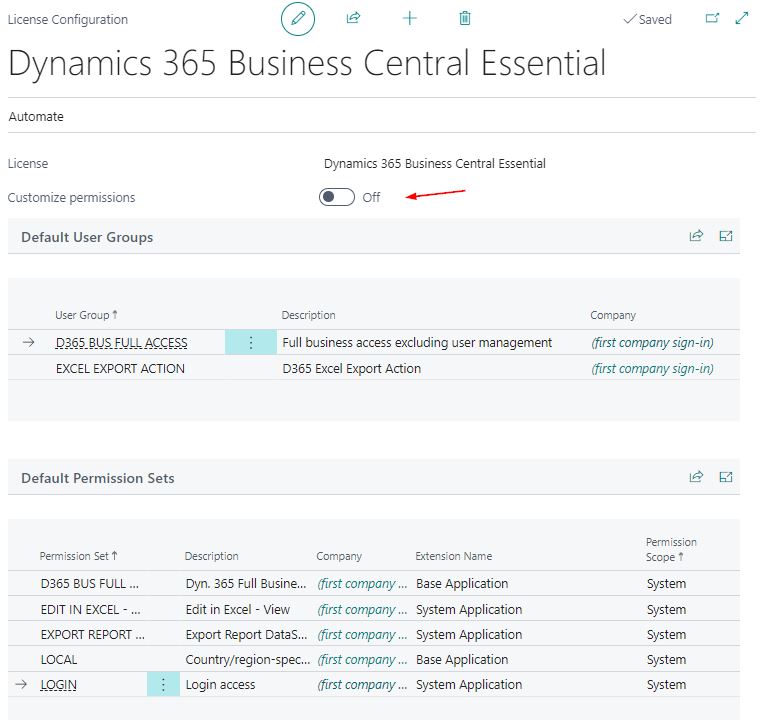
Customizing permissions will affect only newly created user who are assigned to the license. Permissions for existing users who are assigned the license will not be affected.
Here in the below example, I just remove the D365 BUS FULL ACCESS and give the D365 BASIC ISV. I usually prefer to remove the D365 BUS FULL ACCESS because it gives a new user too much power. After the user is added with the basic permission, you can add the necessary permissions from each user card.
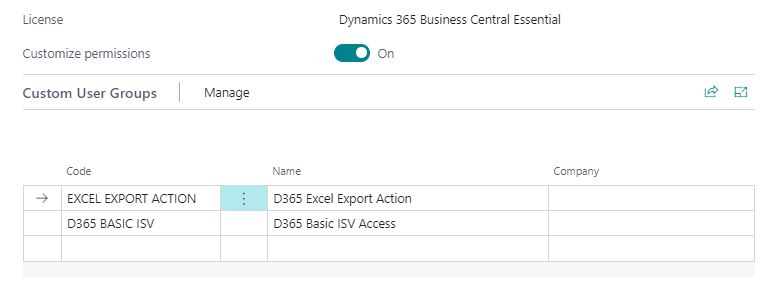
That’s it. With the License Configuration, the administrator can specify which permission sets or user groups are relevant for different product licenses and plans. Then, when someone signs up, they are automatically granted the permissions that the administrator specified for their license or plan.