D365 Business Central : Sales Order Dates

There are a lot of date fields on sales orders. The dates can be confusing, especially the dates on the Sales Lines. However, if used correctly, you can use these dates to improve your sales order processing. You can fulfill your customer’s requirement better and measure your DIFOT more accurately.
The dates can be located on Header only, Line only, or both Header and Line. If the date exists on both Header and Line, you need to pay more attention to the ones on the Line. The lines determine your planning parameters.
If you try to change the date on Header, BC will ask if you want to update the dates on the lines. Answering “Yes” will update the dates on the lines. You can have different date between header and lines.
Header Dates

Document Date – used to calculate invoice related fields, such as due date (for invoice payment and prepayment). It is also used to calculate “Quote Valid Until Date” for Sales Quote. Document date defaults to the date the document was created. When you fill in the Document Date, you will update the Due Date as well.
Posting Date – used when posting transaction to the ledgers. It is used for shipment date, invoice date, return date, or credit date depending on what you post. Posting Date defaults to the date the document was created. It is also used to calculate exchange rate. When you fill in the Posting Date, Document Date will be updated to Posting Date.
Order Date – the date you received the sales order. Order Date defaults to the date the document was created. The date is used to calculate price and discount.
Due Date – the date when the invoice needs to be paid (invoice payment due date). The date is calculated from Document Date + Payment Terms. Changing the due date will not update Document Date.
Requested Delivery Date – the date the customer requested for the goods to arrive at their location. By default, it is blank. This date exists on both Header and Line. Requested Delivery Date on Header does not affect any fields. When you update the field on Header, it will prompt you if you want to update the Requested Delivery Date on the lines. Changing the Requested Delivery Date on the Lines will update Planned Delivery Date and Shipment Date on the Lines.
Promised Delivery Date – the date you have promised the customer to deliver the order. By default, it is blank. This date exists on both Header and Line. Entering Promised Delivery Date on Header will lock the Requested Delivery Date on Header. When you update the field on Header, it will prompt you if you want to update the Promised Delivery Date on the lines. Changing the Promised Delivery Date on the Lines will lock Requested Delivery Date on Lines, and update Planned Delivery Date the Lines as well.

Pmt. Discount Date – used to be eligible for payment discount if the customer does early payment. It is calculated based on the Document Date + Payment Term Discount Date Calculation. If there is no discount associated with the payment terms, this date will be equal to Document Date.

Shipment Date – dates when the goods are to be available in inventory to be picked for shipment. It is not the actual shipment date. Your actual shipment date is on Posting Date when you post shipment. Shipment date defaults to the date the document was created. This date exists on both Header and Line. Shipment Date on Header does not affect any fields. When you update the field on Header, it will prompt you if you want to update the Shipment Date on the lines. Changing the Shipment Date on the Lines will update Planned Delivery Date and Planned Shipment Date on the Lines.

Prepayment Due Date – the date when the prepayment invoice needs to be paid (invoice prepayment due date). The date is calculated from Document Date + Prepayment Payment Terms. Changing the prepayment due date will not update Document Date.
Prepayment Payment Discount Date – used to be eligible for payment discount if the customer does early prepayment. It is calculated based on the Document Date + Prepayment Term Discount Date Calculation. If there is no discount associated with the prepayment terms, this date will be equal to Document Date.
Line Dates

When the date exists on both Header and Line, the date on the Line is the one being used by the system for planning (replenishment).
There are five dates on the Line (excluding the Fixed Asset related dates) – Requested Delivery Date, Planned Delivery Date, Planned Shipment Date, Shipment Date, Promised Delivery Date. These dates are related and calculated from and to each other. Changing one of these dates will cause the system to recalculate the other dates (which sometime is not ideal depending on your warehouse process).
Requested Delivery Date – the date the customer requested for the goods to arrive at their location. Changing Requested Delivery Date will update Planned Delivery Date. If Requested Delivery Date is blank, the system will update the Shipment Date on the Line from Header Shipment Date.
Promised Delivery Date – the date you have promised the customer to deliver the order. By default, it is blank. When you update the date, the system will update Planned Delivery Date = Promised Delivery Date, and will lock Requested Delivery Date.
Shipment Date – the date when the goods are to be available in inventory to be picked for shipment. It is not the actual shipment date. Your actual shipment date is on Header Posting Date when you post shipment.
Planned Shipment Date – the date when you expect the goods to ship from the warehouse. It is calculated from Shipment Date + Outbound Warehouse Handling Time.
Planned Delivery Date – the date when you expect the goods to arrive at customer location. It is calculated from Planned Shipment Date and Shipping Time.
Confused yet ? It is best to think that the system will always try to get Shipment Date required for inventory planning.

In summary :
Shipment Date + Outbound Warehouse Handling Time = Planned Shipment Date
Planned Shipment Date + Shipping Time = Planned Delivery Date
Changing Requested Delivery Date or Promised Delivery Date will update Planned Delivery Date

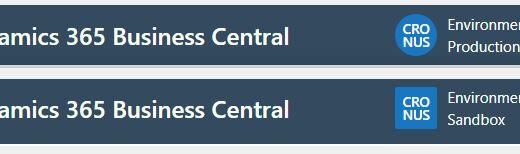









2 Responses
[…] time we talk about Sales Order Dates. Now let us talk about the purchasing […]
[…] time we talk about Sales Order Dates. Now let us talk about the purchasing […]