D365 Business Central : Dampener Quantity

On the Item Card, there is a field called Dampener Quantity. What is that field and how to use it ? Microsoft Help describes it as a field to block insignificant change suggestions for an existing supply, if the change quantity is lower than the dampener quantity.
The Dampener Quantity is used in relation to Requisition Worksheet or Planning Worksheet. BC is designed with the concept of a lean inventory model, meaning that BC will suggest to keep your inventory as minimum as needed.
If you have demand (sales order, etc) for 100 items and you run the Planning Worksheet, BC will give you a suggestion to create Purchase Order (or Production) for 100 items to supply that demand. Nice ! You then decided to create the Purchase Order.
Sales Order : 100.
Purchase Order : 100.
Due for some reasons, your customer calls you and change their order from 100 to 80. Because of this, you end up purchasing more than what you need.

If you run the Planning Worksheet again, BC will recommend you to change that Purchase Order quantity from 100 to 80 because you no longer need that many.
Sales Order: 100 -> 80
Purchase Order: 100
Planning Worksheet : Change PO from 100 -> 80
This is a great feature. But what if you don’t want to BC to do it. If you are working in a company where the demands are changing all the time, BC will always end up suggesting you to change the quantity. And also some suppliers do not allow you to change your order quantity. This is where the Dampener Quantity comes in.
Sales Order: 100 -> 80
Purchase Order: 100
Dampener Quantity : 50
Planning Worksheet : No recommendation
If you setup the Dampener Quantity to 50, BC will not suggest you to change your purchase order quantity if the changes of demand is less than 50.
Sales Order: 100 -> 40
Purchase Order: 100
Dampener Quantity : 50
Planning Worksheet : Change PO from 100 -> 40
If your demand changes from 100 to 40, BC will suggest to change your purchase order quantity to 40 now because it is more than your Dampener Quantity.
Dampener Quantity only works on the dropping of demand. It does NOT work on the increase of demand.
Sales Order: 100 -> 120
Purchase Order: 100
Dampener Quantity : 50
Planning Worksheet : Change PO from 100 -> 120
If you don’t want BC to suggest to change the quantity of Purchase Order at all, there is a hidden field called Planning Flexibility on the Purchase Line. You can change it from Unlimited to None. BC will no longer suggest you to change the quantity of that Purchase Line. However, you will need to customize this. There is currently no standard way to change it easily.


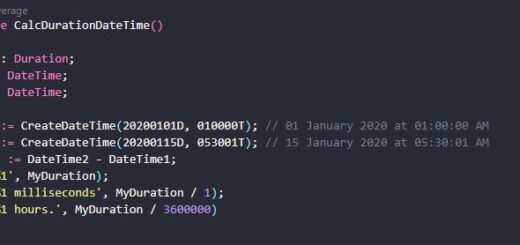











How do I change the quantity on a process order? There was a miscount.
shea.morrison@ionbond.com