D365 Business Central : Posted General Journal

In NAV or Business Central, when you post the General Journal, it will create the General Ledger Entries (and the its related entries ), then the journal lines will be deleted. There is no way you can go back to check the General Journal input.
Not anymore. From BC 2020 Release Wave 2, there is a new feature called Posted General Journal. With this feature, you can retain and check the posted General Journal Lines. You can also copied it back from Posted General Journal to General Journal. Nice!
How do we turn this on ? Note that turning on this feature have potential to increase your database size quickly.
Go to General Journal Templates, turn on the Copy to Posted Jnl. Lines. You can enable and disable per template.

After you turn on the feature on the Journal Template, you can now enable or disable it per Batch by going to General Journals.

That’s it. After you post the General Journal, the Posted General Journal will be created. You can go to “Posted General Journal” to see the journals that you just posted. You can also use the Copy Selected Lines to Journal function to create a copy of a general journal line or a batch with opposite signs (a reversing journal), a different posting date or document number.

The Posted General Journal will also showed up when you use Navigate.



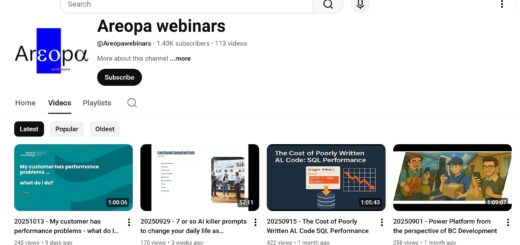











1 Response
[…] Posted General Journal […]